How to Check for Updates for My Pocket Wizard - MiniTT1, FlexTT5, FlexTT6, PowerST4, and PowerMC2
Last Updated 7 years ago
- Launch the PocketWizard Utility
- Connect your radio to your computer via a Mini-B USB cable
- The connected radio will be displayed in the top left of the Utility window.
- Note the current Firmware Version of the connected radio. If the Firmware Version matches the Current Versions listed below, skip steps 5 to 9 and proceed to the next radio.
- Under the Update Tab, click "Update Firmware", which will download the latest firmware version, and prompt to update the firmware in the connected radio.
- The Utility will update the firmware in the connected radio. Do not disconnect the radio while the progress bars are visible.
- After the Utility confirms a successful firmware update, disconnect the radio from your computer.
- Perform a Factory Reset of your radio, by holding TEST as you power on the radio for 10 seconds, until you see 4 green blinks in a row. Click here to view a video of this reset process
- Repeat the above steps for all of your radios, making sure all firmware versions match the Current Versions listed